Local Profile vs. Roaming Profile: Advantages and Disadvantages
October 27th, 2021 | 4 min. read
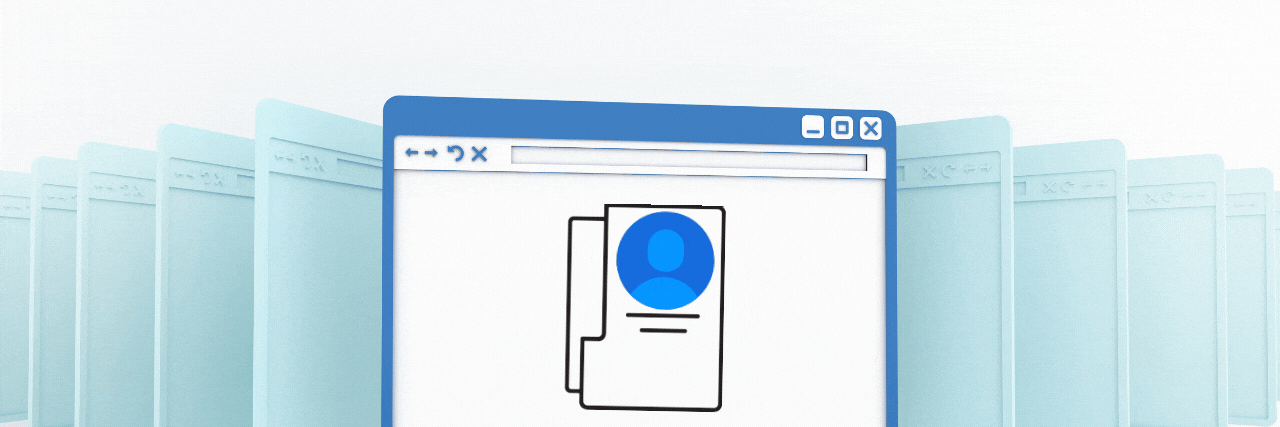
Are you struggling with employees that need a flexible working setup? Perhaps they need to transfer from one PC to another all the time, but you’re unsure about how to do that.
If that describes you, then learning about local and roaming profiles will be immensely helpful. These are two tools you can use to manage your office setup.
At Intelligent Technical Solutions (ITS), we’ve helped multiple clients manage their remote setups and flexible workstation needs. We’ve written this article based on our experience with remote employee management.
This article will talk about the main advantages and disadvantages of local and roaming profiles. By the end, you’ll see which best fits your company and other tools you can use for remote work management.
Local Profile
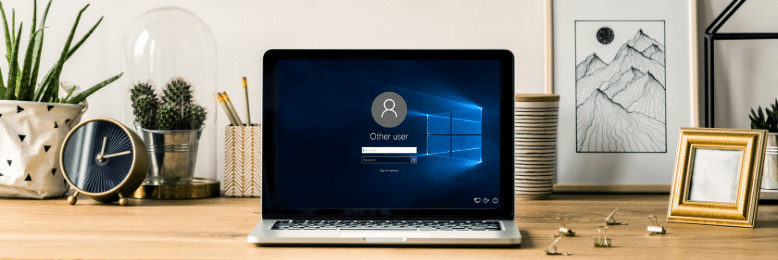
A local profile is a user profile on a Windows machine that allows you to access all files and programs on that computer. It’s stored on that PC’s local hard disk only; therefore it is limited to the workstation you set it upon.
According to Windows, it is created the first time that a user logs on to a computer. Changes made to the local user profile are specific to the user and the computer on which the changes are made.
Advantages
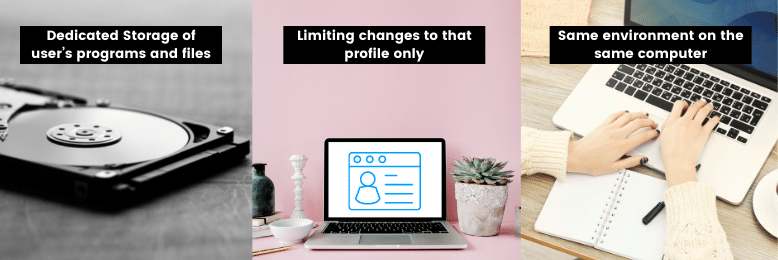
A local profile has the following advantages:
- A place to compile all of a user’s programs and files
- Limiting changes to that profile only
- A consistent environment for each login on the same computer
A place to compile all of a user’s programs and files
All your files will be in one place in a local profile. There’s no need to hunt down your file (well, unless you forget where you saved it), as it’s right where you left it in your profile.
Limiting changes to that profile only
The things you change in your user profile, like desktop pictures or browser bookmarks, are yours alone. You don’t have to worry about messing up other users’ workstations, and they can’t change your files or programs as well (unless you give them user permission).
A consistent environment for each login on the same computer
Having a local profile lets you keep all your files to yourself in places you’re familiar with. This helps with workflow as you don’t need to re-familiarize yourself with a new environment or worry about file syncing.
Disadvantages
- Cannot be transferred to another computer
- Inefficient when you need more than one local profile on a PC
- Unable to install paid applications from the Microsoft App Store
Cannot be transferred to another computer
Due to this being a local profile, you can’t transfer everything immediately to another computer. You’re stuck to the workstation you created the profile on.
Inefficient when you need more than one local profile on a PC
Local profiles start to take up more space as new users are created. This is an inefficient solution to workstation sharing in 2021, as more technologies are popping up in the IT market.
Unable to install paid applications from the Microsoft App Store
A local profile can’t install paid applications from the Microsoft App store; you need to have a Microsoft account logged in to your PC to do this.
Roaming Profile
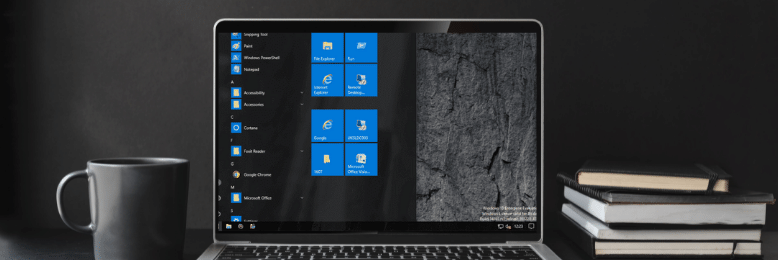
A roaming profile has all the functionality of a local profile but can be transferred from one PC to another. Essentially, the user’s profile and files are downloaded to any computer that they log onto. When the user logs off, the changes in a roaming profile are synchronized with the server copy of the profile. This cycle repeats itself when the user logs on to their profile.
Advantages

A roaming profile has the following advantages:
- Users have a consistent user experience
- Files are available across different computers.
- Easier computer replacement/backup
Users have a consistent user experience.
The main reason roaming profiles are helpful is because they help people who need to use different workstations have a consistent environment. There’s no learning curve for a new desktop because the user interface is the same.
Files are available across different computers.
When you use a roaming profile, during the login process, the computer downloads your files. So, when you open your profile on a new PC, you have the same profiles and don’t have to worry about losing information between different file versions.
Easier computer replacement/backup
It’s easier to replace a computer because all the user’s files are on a network instead of a local hard drive. You don’t have to recover all the files from a broken machine before you can continue your work on another workstation.
Disadvantages
The disadvantages of a roaming profile are the following:
- Increase in network traffic and login times
- The more files you have, the longer download times you’ll have
- Relatively outdated technology
Increase in network traffic and login times
Roaming profiles need to download the files every time a user logs in. This will immediately lead to increased network traffic, thereby increasing login times as files will take longer to load.
This is a big problem for companies with many employees, especially since files are stored on a local server, making roaming profiles ineffective for remote users.
The more files you have, the longer download times you’ll have
While it’s an attractive idea to have your files synchronized across different workstations, a roaming profile will take a long time to load if you have many files. There’s also a possibility of file corruption during this process, so you need to have different kinds of backups for your files.
Relatively outdated technology
Microsoft first introduced the roaming profile in 1993 with Windows NT. Even though there have been improvements to it over the years, the fast pace of technology has overtaken roaming profiles except for situations that need a completely localized network.
Some new technologies that have put roaming profiles on the wayside are virtual desktops and cloud servers.
Need Tools Other than Local and Roaming Profiles?
Basically, a local profile is your local user account on a Windows PC, while a roaming profile is a user account that can bounce from windows PC to windows PC.
However, if your main goals are to make transferring workstations between your employees easier and to manage your remote staff, then roaming profiles and local profiles are not the only tools you need.
As we mentioned before, ITS has helped out clients with their remote setup. One of the key tools clients use for managing files and users across different computers is the cloud. Therefore we wrote some articles about the cloud to help you manage your employees' workstations - whether they’re in the office, or out of it.
If you want to learn more about the cloud, read “Pros And Cons of Cloud For Your Business”. This is another tool in your arsenal for a better, more efficient business.
Kharmela Mindanao is a senior content writer for Intelligent Technical Solutions. She’s called Ella by her friends and likes yoga, literature, and mountain climbing. Her favorite book is Anxious People by Fredrik Backman. She creates art and poetry and is on a quest to find the best cheesecake.
Topics:
