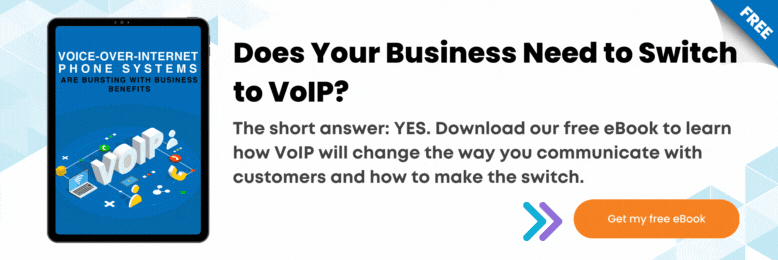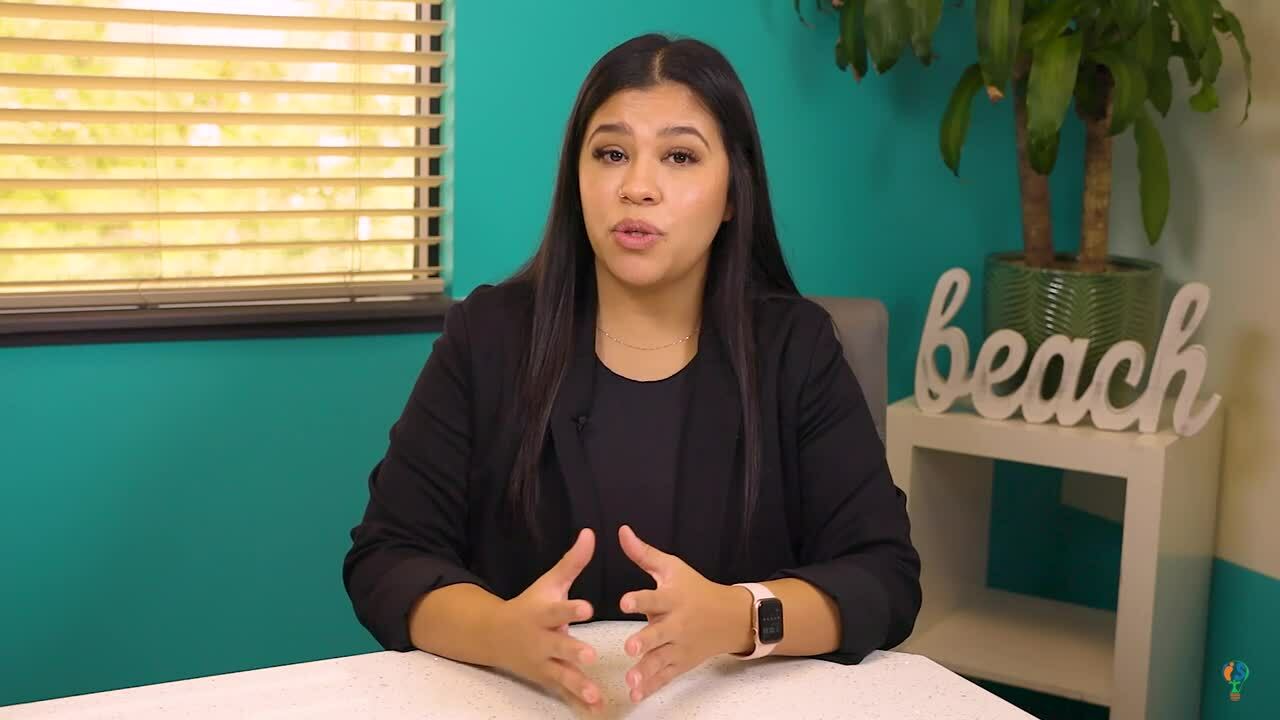
Do you have calls constantly coming into your call queue and want to know how to transfer them? In this video, we’ll explain how to transfer calls using 3CX across all your devices.
0:28 Transfer Calls on Deskphone
a. Blind Transfer 2:46
- The call is transferred without you speaking to the receiver on the other end.
- Press the Tran soft key during an active call.
- Enter the number you want to transfer to.
- Press the Tran soft key to complete the transfer.
b. Assisted or Warm Transfer 3:07
- Allows you to put the caller on hold and talk to the receiver on another line before passing the call.
- Press the Tran soft key.
- Enter the receiver's number then wait three seconds.
- The original caller will be placed on hold.
- Once the second party answers, announce the call and then press the Tran soft key.
1:38 Transfer Calls on Desktop
a. Blind Transfer
- Press the “Transfer” key during an active call. The call will be placed on hold.
- Enter the number you want to transfer to.
- The person you’re talking to will be transferred to the other line.
b. Assisted or Warm Transfer
- Press the “Asst. Tran” button and enter the extension of the receiver.
- The original caller will be placed on hold.
- Once the second party answers, you can announce the caller to the receiver.
- Then you may end the call on your phone.
- If the receiver declines the transfer, the call will be sent to the receiver’s voicemail.
2:38 Transfer Calls on Smartphone
a. Blind Transfer – the call is transferred without talking to the receiver
- Press the transfer key during an active call
- Then enter the number you want to transfer the call to
- The call will immediately be transferred to the other line
- You can also transfer directly to the extension voicemail box by dialing *4 then the extension number. For example, *42000.
b. Assisted or Warm Transfer – allows you to put the caller on hold and talk to the receiver
- Press the Asst. Tran button and enter the extension of the receiver.
- Once the second party answers, you can announce the caller to the receiver.
- Then you may end the call on your phone.
To help you in your 3CX journey, please check out the 3CX How-to video series.
JP Chua is the Video Producer at Intelligent Technical Solutions. He has worked in documentary, narrative, and corporate video productions. JP combines his love for people and video to connect businesses with their target audience, turning them from curious prospects to happy clients. Outside of work, he produces his own personal films, most of which have premiered in the Philippines and Malaysia. In his spare time, you can find him watching films with his cat, Lunar.