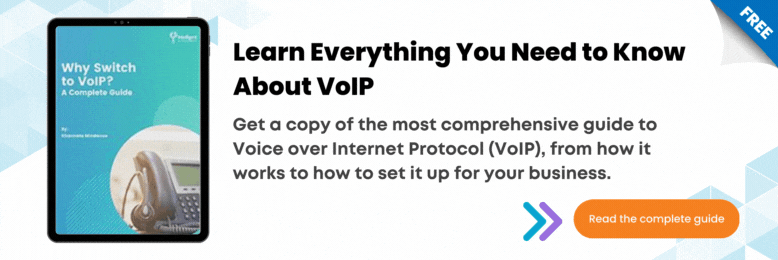Do you have a 3CX desk phone and want to use it to its full potential? In this video, we’ll explain the different features you can use with your 3CX desk phone.
In this video, we’ll go over:
1. How to make and manage calls 0:47
a. Handset
Pick up the handset.
Enter the phone number using the dial pad.
Press the send soft key.
To end the call, hang up the handset or press the Cancel soft key.
b. Speakerphone
Keep the headset on-hook.
Press the speakerphone button, enter the number, then touch the send soft key.
To end the call, press the speakerphone button or the Cancel soft key.
c. Headset
First, check if the headset is connected.
Press the headset button to activate headset mode.
Enter the number, then press the Send soft key.
To end the call, press the Cancel soft key.
2. How to manage your voicemail 2:15
To check your voicemail messages, press the Voicemail or Message button.
Enter your PIN.
Press # and then *.
3. How to transfer calls 2:38
a. Blind Transfer 2:46
The call is transferred without you speaking to the receiver on the other end.
Press the Tran soft key during an active call.
Enter the number you want to transfer to.
Press the Tran soft key to complete the transfer.
b. Assisted or Warm Transfer 3:07
Allows you to put the caller on hold and talk to the receiver on another line before passing the call.
Press the Tran soft key.
Enter the receiver's number then wait three seconds.
The original caller will be placed on hold.
Once the second party answers, announce the call and then press the Tran soft key.
4. How to create conference calls 3:45
Press the Conf soft key during an active call.
Enter the number of the second party, then press the Send soft key.
Press the Conf key again when the second party answers. All parties are now attending the conference.
5. How to park calls 4:15
Press the Tran Button followed by *00 to 09 to specify the parking orbit.
If you want to pick up a parked call, press *10 to 19 where the 0 – 9 is the park orbit number.
JP Chua is the Video Producer at Intelligent Technical Solutions. He has worked in documentary, narrative, and corporate video productions. JP combines his love for people and video to connect businesses with their target audience, turning them from curious prospects to happy clients. Outside of work, he produces his own personal films, most of which have premiered in the Philippines and Malaysia. In his spare time, you can find him watching films with his cat, Lunar.